For Android Mobile Users
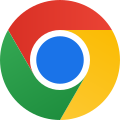
Google Chrome (Android)
- Open the Chrome browser.
- Visit www.purwanchal.com.
- Tap the three-dot menu (⋮) in the top right.
- Select “Add to Home screen” and tap Add to confirm.
Result: The Purwanchal.com icon will appear on your home screen like an app.
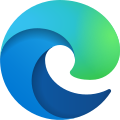
Microsoft Edge (Android)
- Open the Edge browser.
- Visit www.purwanchal.com.
- Tap the three-dot menu (⋮).
- Select “Add to Home screen” or “Install app” and confirm.
Result: You will now see the app icon on your home screen.
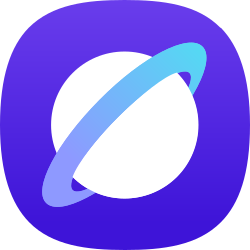
Samsung Internet (Android)
- Open the Samsung Internet browser.
- Visit www.purwanchal.com.
- Tap the menu button (≡).
- Select “Add page to” → “Home screen”.
Result: The shortcut will be added to your home screen.
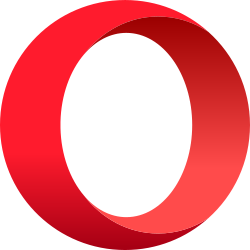
Opera (Android)
- Open the Opera browser.
- Visit www.purwanchal.com.
- Tap the three-dot menu (⋮).
- Select “Add to Home screen”.
Result: The site icon will be added to your home screen.
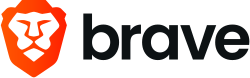
Brave (Android)
- Open the Brave browser.
- Visit www.purwanchal.com.
- Tap the three-dot menu (⋮).
- Select “Add to Home screen”.
Result: You’ll find the icon on your home screen.
For iPhone / iPad (iOS) Users
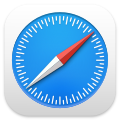
Safari (iOS – iPhone / iPad)
- Open the Safari browser.
- Visit www.purwanchal.com.
- Tap the Share icon (a square with an arrow pointing up) at the bottom of the screen.
- Scroll down and select Add to Home Screen.
- Confirm the name (Purwanchal.com) and tap Add.
Result: Purwanchal.com will appear on your Home Screen as an app icon, and it will open in full-screen app mode.
For Desktop / Laptop Users
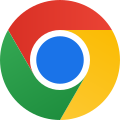
Google Chrome (Windows / Mac)
- Open Google Chrome
- Go to www.purwanchal.com
- Click the three-dot menu (⋮) in the top-right corner
- Select Install Purwanchal.com (or More tools → Create shortcut → check “Open as window”)
- Click Install to confirm
Result: Purwanchal.com will open in its own window and appear as a shortcut on your desktop
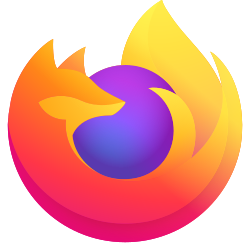
Firefox (Windows / Mac)
- Open the Firefox browser.
- Go to www.purwanchal.com.
- Click the menu (three lines) → More tools → Add to desktop.
- Confirm the shortcut creation.
Result: Purwanchal.com will open in a separate window like a desktop app.
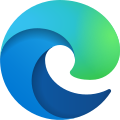
Microsoft Edge (Windows / Mac)
- Open Microsoft Edge
- Go to www.purwanchal.com
- Click the three-dot menu (⋮) in the top-right corner
- Select Apps → Install this site as an app
- Enter the app name (Purwanchal.com) and click Install
Result: The site will run as a standalone app and a shortcut will be added to your desktop/start menu
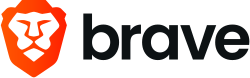
Brave (Windows / Mac)
- Open Brave browser
- Go to www.purwanchal.com
- Click the three-line menu (≡) in the top-right corner
- Select Install Purwanchal.com (or Create shortcut → check “Open as window”)
- Click Install or Create to confirm
Result: Purwanchal.com will open in its own window and a shortcut will be placed on your desktop
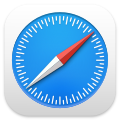
Safari (Mac)
- Open Safari browser
- Go to www.purwanchal.com
- In the menu bar, click File → Add to Dock (macOS Sonoma and newer)
- On older macOS versions, bookmark the site and drag it to the dock manually
Result: Purwanchal.com will appear as an icon in your Dock and can open in a dedicated window

